The Service Levels page allows you to create all the distinct services your company provides with the ability to elaborate and define all the options and tasks relevant both to your service team and/or your customers. Service Levels can be defined for services performed internally on your company assets, and/or can be configured for your customers to select from when requesting service from your company. Service Levels are based on the selections created in the Service Capabilities tab.
Service Level
To view and edit Service Levels click the "Service Capabilities" tab in the Administration module.



- Selectable as the "SERVICE TEMPLATE" option allows the template to appear in the service level selection for individual work items. This relates to everything under the "Service Configuration" section in the left panel.
- Selectable as the "MASTER TEMPLATE" option allows the template to be selected from a list of templates in the work order (for vendors only). This list is available under the Service Site and only when the applicable Site is selected (i.e. the list of templates is filtered by site). This also relates to everything under the "Process Configuration" section in the left panel.
- Apply as Master Template option applies (adds) all order-level options (Tasks & Requests, Report Definitions, Parts & Charges) to the order.
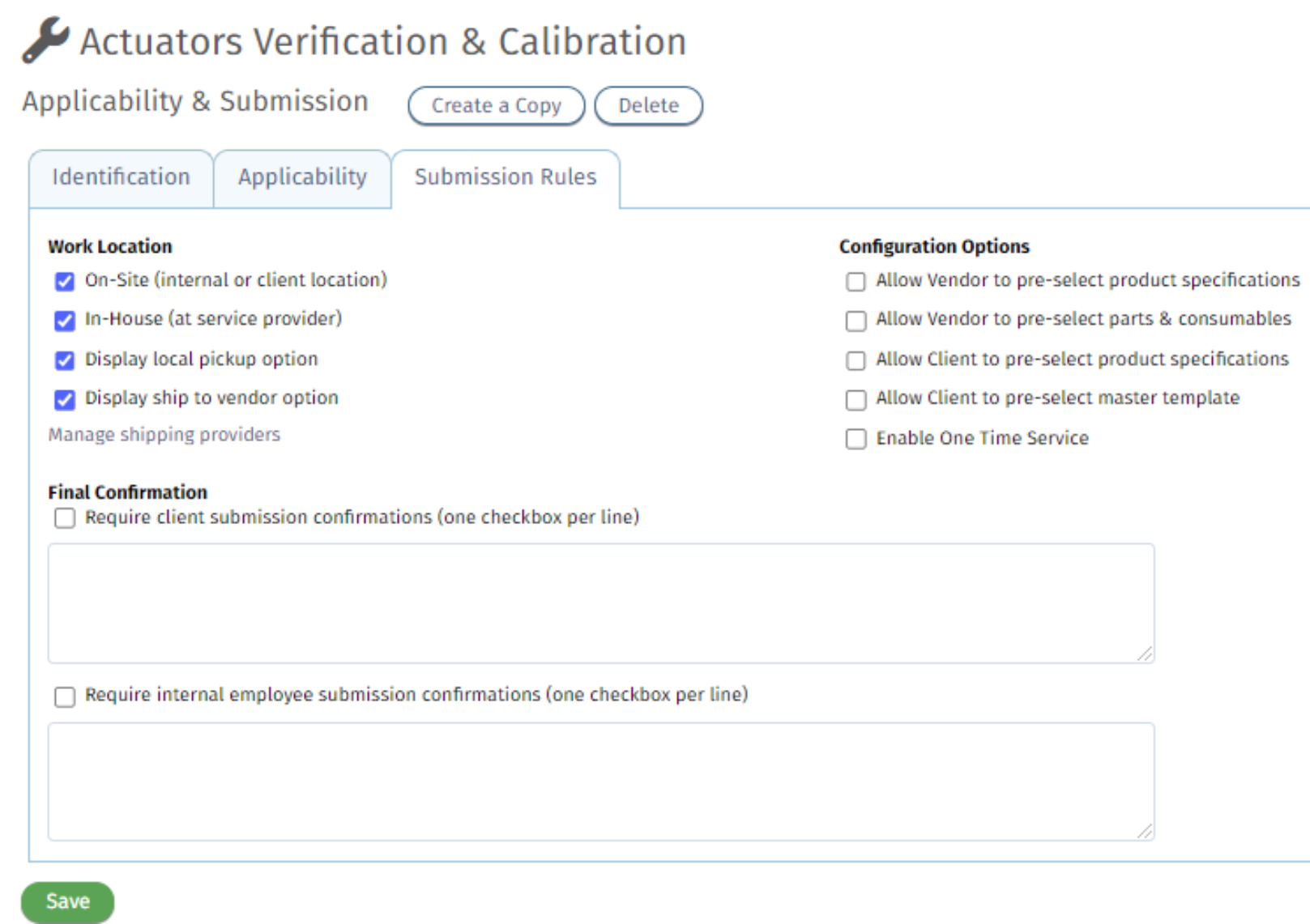
Applicable Product Types
To add a product type and select categories for the capability.
Steps to Add Product Type:
- Click on "Add Product Type" to start the process.
- Choose the types of categories the capability can be selected for.
- Click the checkbox to the left of the needed categories. If all Centrifuges can use the capability, click the checkbox next to the parent category instead of each child category.
- Don't select any product type if the capability applies to any category.
- Select the appropriate categories, and click "Select" to confirm your choices.

Automatic Direct Communications

The Attachment options mirror the report types available in the Report Definitions. Selecting an attachment type will automatically attach any generated reports from the work order that match the report type selected. The Attachment options include the following:
- General
- Asset Summary
- Asset Label
- Asset Detail
- Asset Certificate
- Order Summary
- Order Invoice
- Order Estimate
- Order Detail
- Order Certificate
The Recipients option will automatically add certain contacts to the email being sent. The Recipient options are as follows:
1. Order Owner – The email listed for the owner of the order.

2. Logistics Contact – The email listed on the Logistics tab on the order

3. Billing Contact – The email listed on the Billing tab of the order

4. Client Site Contact – The email address listed in the site shipping for a customer site

5. Client Company Contact – The email address listed in the primary contact of the client

6. Client Account Representative – The email associated with the account representative assigned to a client

Service Levels and Options
Add Service Level
- Allows admins to specify service sub-categories for added client clarification.
- Service level titles should be client-facing.
- Document numbers must reflect the SOP used and match those in the Document Manager.
- Authorize specific employees through the Skills tab to service assets linked to this level.

Add Service Option
- Differentiate between service levels by adding service options.
- Name the option and determine if pricing varies by instrument category.
- Customize the table by clicking "Included" and selecting different options.
- Set document numbers and skills per option if needed.

Add Parameters to Service Options
- Add parameters associated with specific measurement data.
- Use the Measurements tab to configure measurement types.
- Enable parameters in the fulfillment screen when selected in the order.

Tasks & Checklists
- Outline procedures for technicians via Tasks & Checklists.
- Tasks create rows, service levels create columns.
- Define requirements such as "As Found" and "As Left" status.
- Create pass/fail toggles for tasks if necessary.

Technique & Uncertainty
- Define company-wide techniques, uncertainty budgets, and certification CMC scope values.
- Select specific techniques under each measurement parameter.
- Manage expired budgets and filter out unassigned site budgets.

Measurements Forms
- Please use the following link to configure the Measurement Forms.
Service Preferences
- Specify the number of measurements required for each service.
- Use previous configurations from the Service Levels & Options and Measurements tabs.
- Indicate points/readings required for each service level.

Report Definitions
- Configure reports based on type and service levels.
- Enable reports at the order or asset level.
- Customize reports by contacting Qualer support or using Microsoft Report Builder.

Service Comments
- Add preassigned service comments for a streamlined workflow.
- Comments are selectable in the Checklist section of item fulfillment.
- Remove comments by clicking the red "x" next to them.

