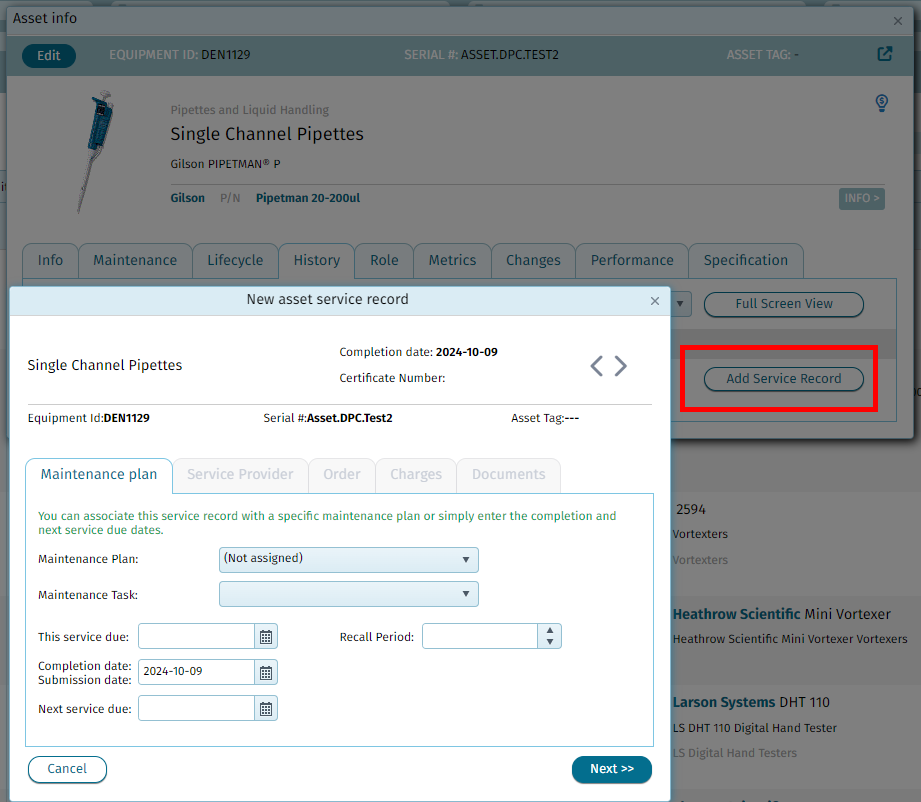Entering Asset Service History
Print
Modified on: Wed, 9 Oct, 2024 at 6:37 AM
Steps to Enter Asset Service History in Qualer
- Open the Asset Info pop-up by clicking on the Serial Number.
- Navigate to the History tab and click on Add Service Record.
- Enter the date when the service was completed.
- Click Next through all the tabs to save the service event.
- Click Create service record.
- The Documents tab will open. Upload any saved certificate, then click OK.
- If the asset serves as a tool/reference standard, click on the newly saved history name under the Service column.
- Go to the Maintenance tab, check the box next to the parameter this tool measures, and click OK.
- In the Order tab, add all relevant work order information, such as the order number, certificate number, result, etc.
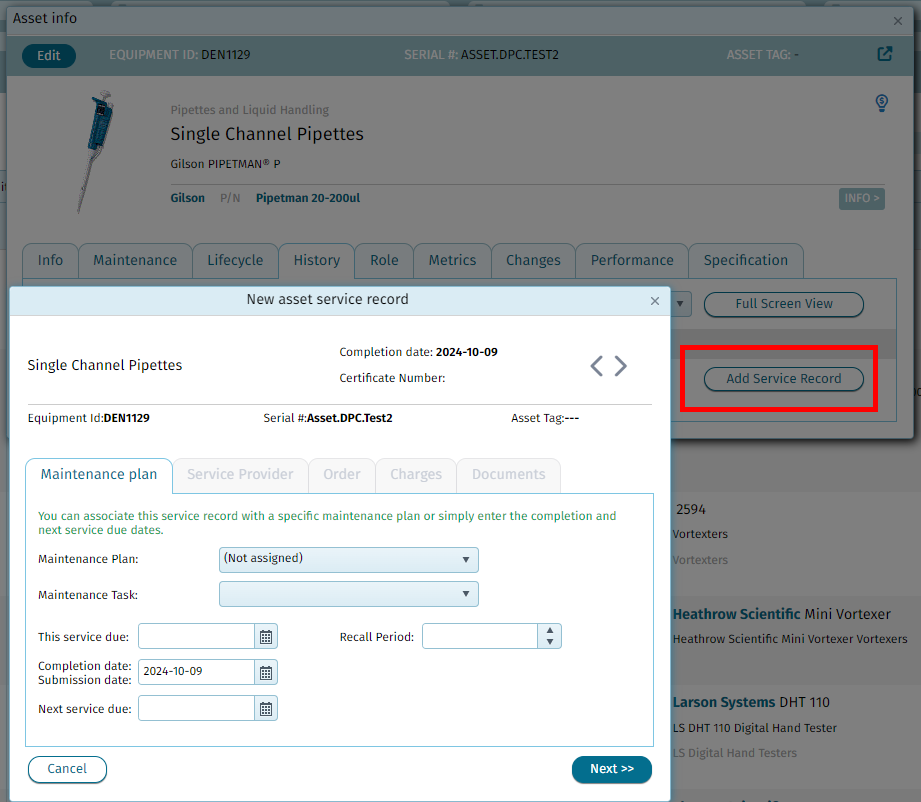




Did you find it helpful?
Yes
No
Send feedback Sorry we couldn't be helpful. Help us improve this article with your feedback.