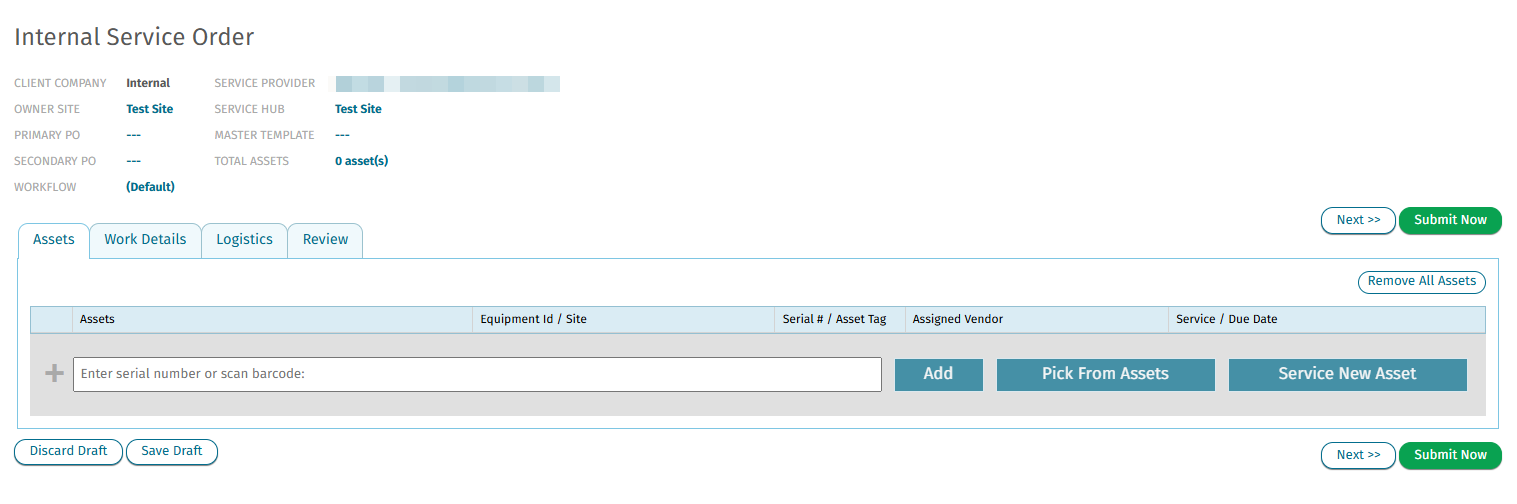Creating an Asset-less Service Order
Navigate to Service Request:
- From the main Dashboard page, click on "Make Service Request" in the Toolbox on the right.
Skip Asset Selection:
- Leave the "ASSETS" tab blank and click "Next" to proceed to the "WORK DETAILS" tab.
Specify Work Provider:
- In the Work Details tab, select whether the service will be done by an Internal Department or an External Vendor.
- Note: If an external vendor is requesting service on behalf of a customer, your company will be set as the default Service Provider.
Add Tasks in Additional Requests:
- Use the "Additional Requests" field to list tasks that need to be performed.
- After entering each task, click "Add".
- Once all tasks are added, click "Next".
Complete and Review:
- Complete the remaining screens as needed.
- Add any additional notes in the "Review" tab before finalizing the order.