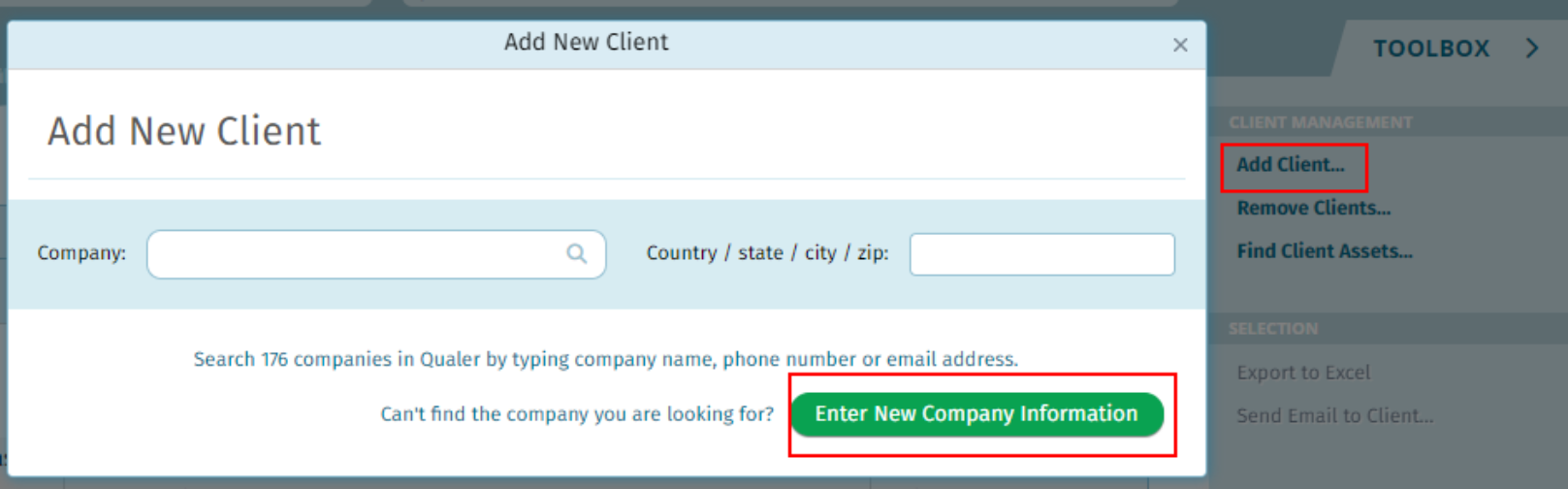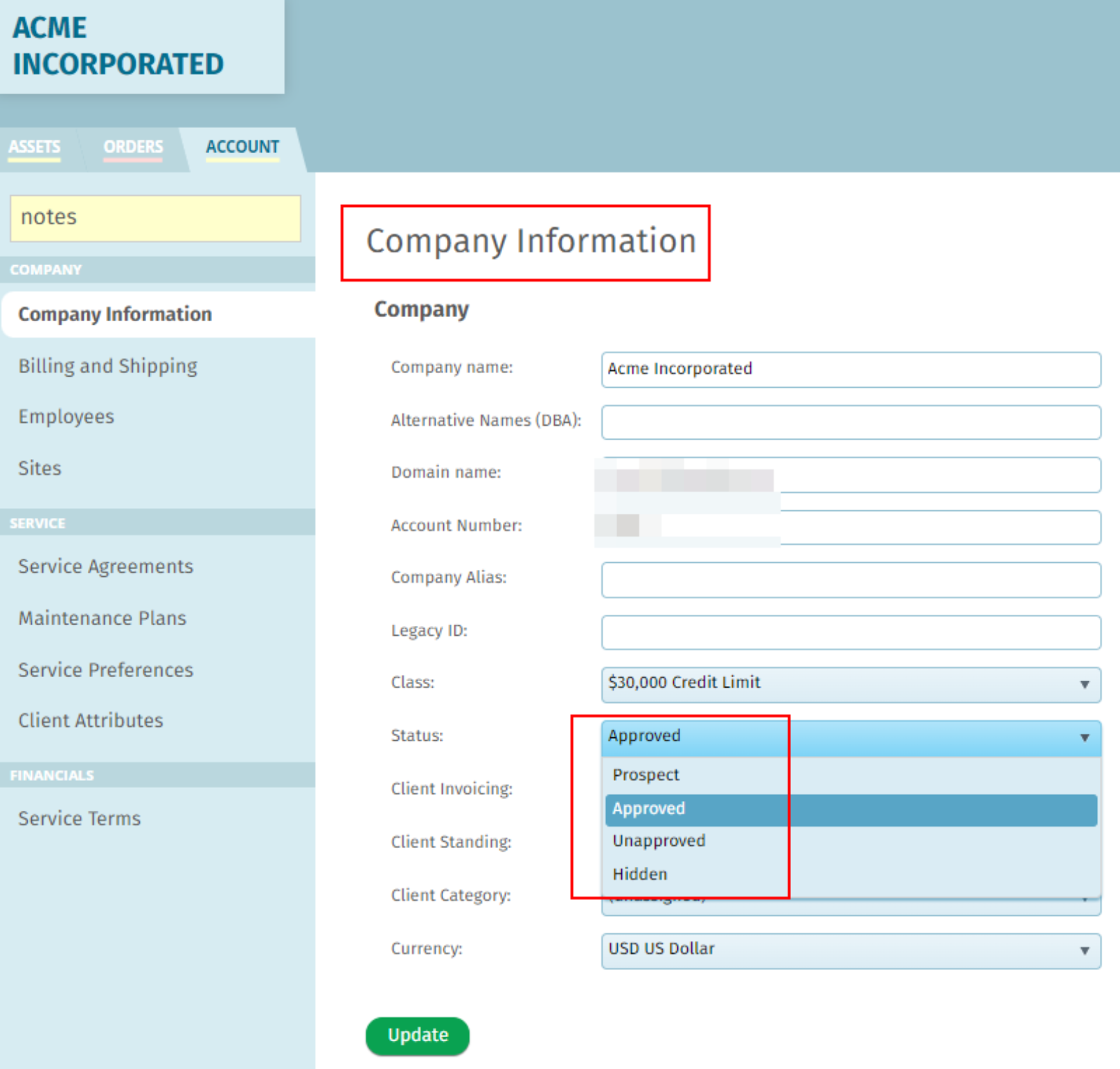Add a New Client
Print
Modified on: Fri, 23 Aug, 2024 at 1:33 PM
Steps to Add a New Client in Qualer
- Navigate to the SERVICE tab.
- Select MANAGE CLIENTS.
- Click Add Client... in the TOOLBOX on the right side of the page.
- Search for the client's account in the Qualer network:
- If found, select the client.
- If not found, click Enter New Company Information.
- Complete the contact information screens to add the new account.
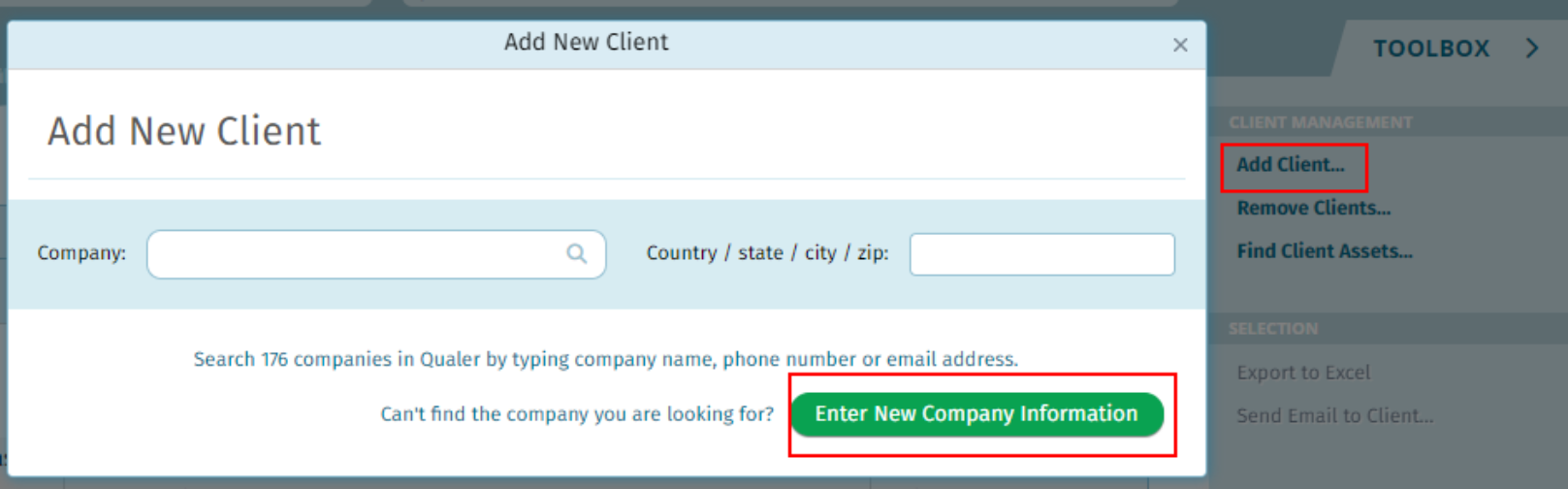
- Additional options on the Information screen:
- Prospect: For potential clients not yet fully onboarded.
- Hidden: For clients that should not be displayed in regular searches.
- Update client status to Approved once a ‘Prospect’ becomes a full client.
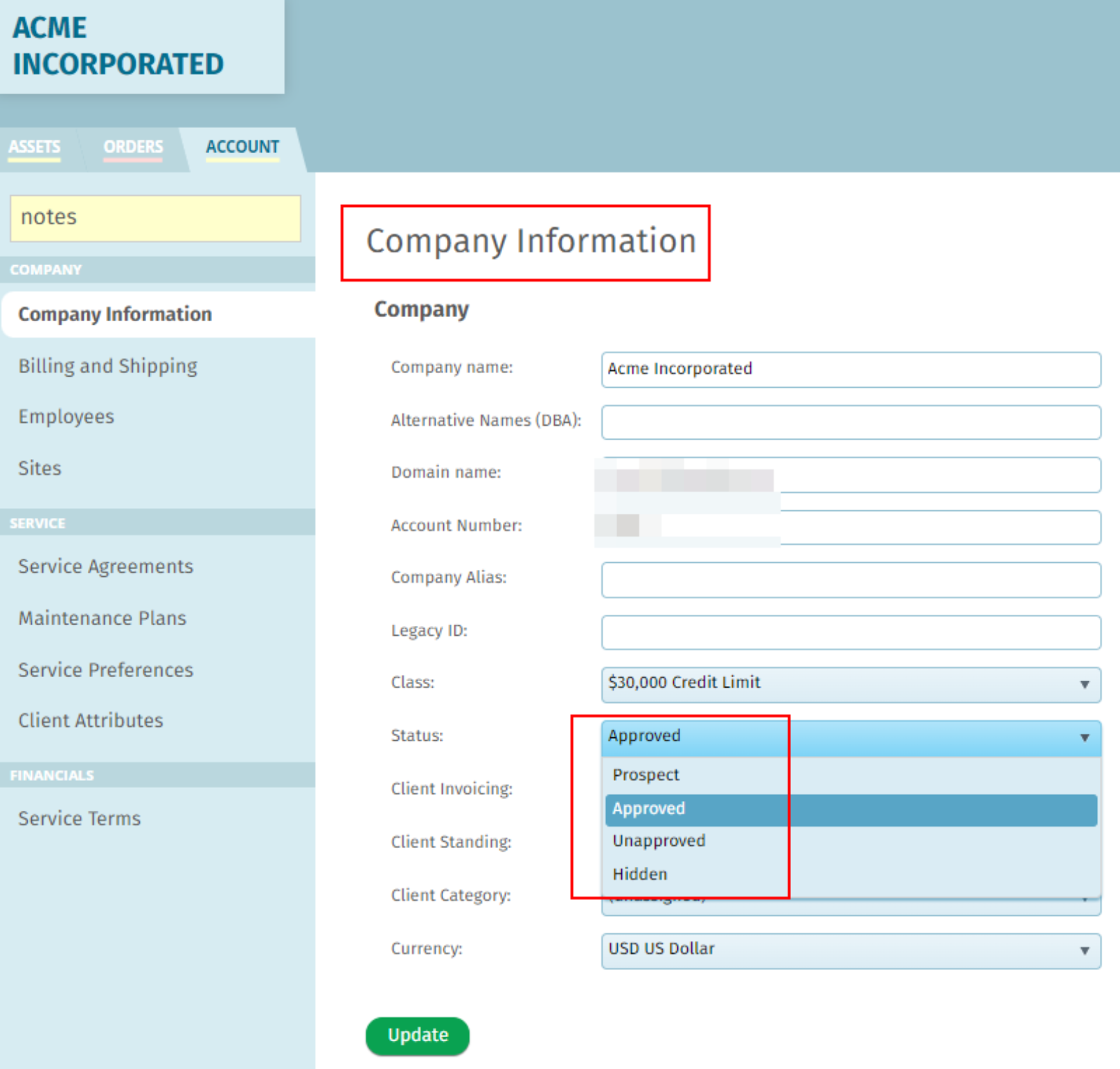
Did you find it helpful?
Yes
No
Send feedback Sorry we couldn't be helpful. Help us improve this article with your feedback.