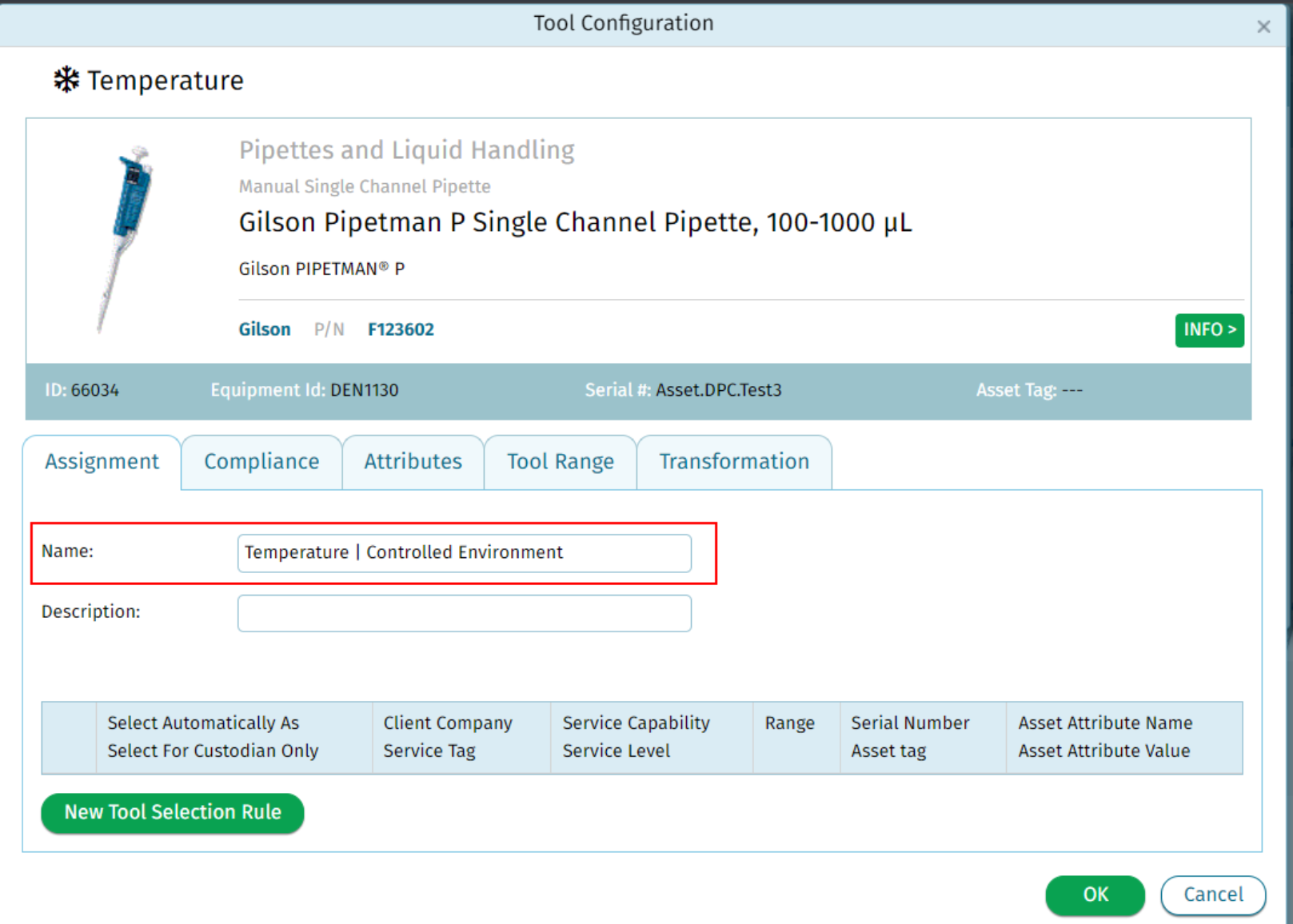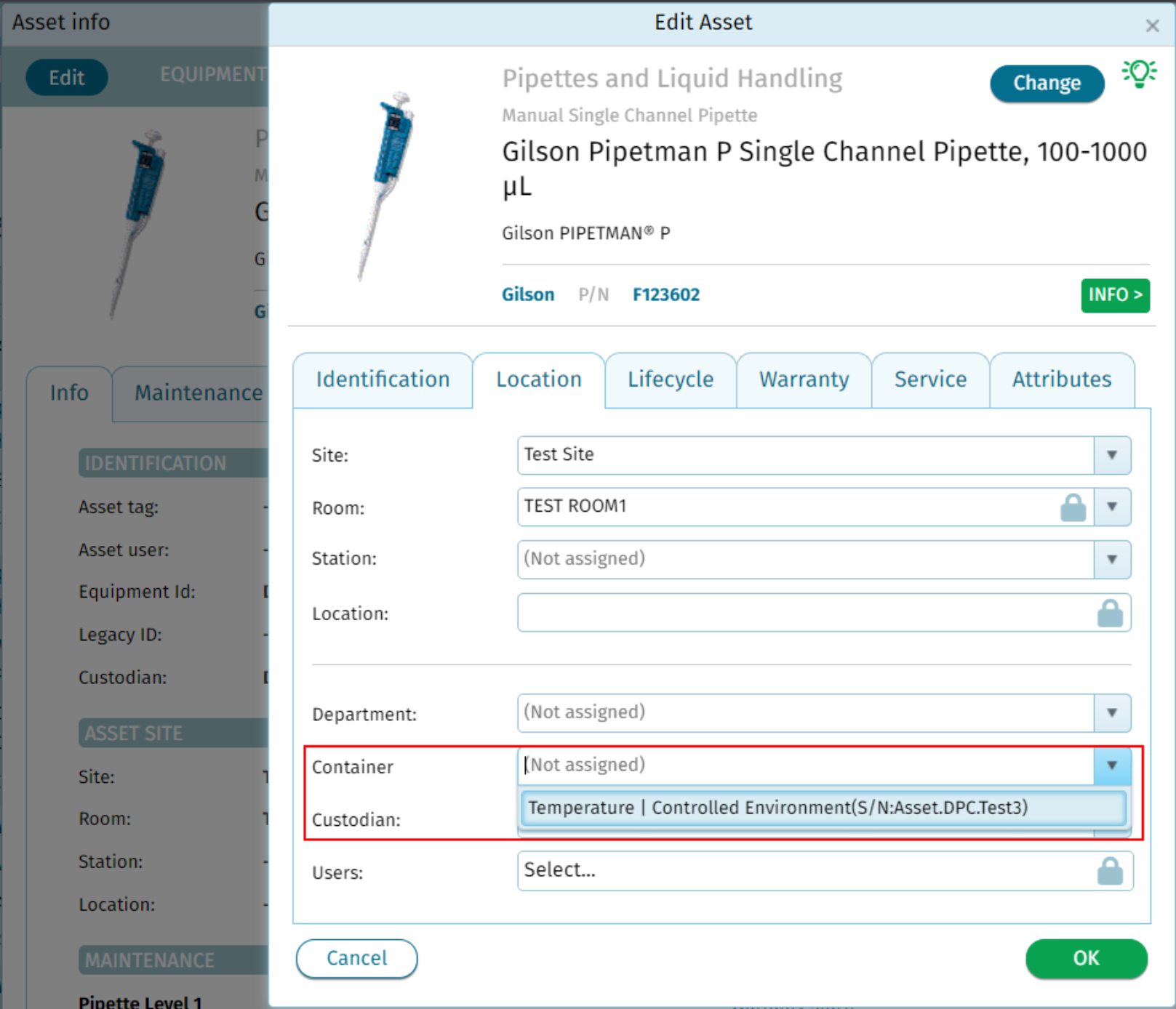Registering an Asset as a Container
Print
Modified on: Wed, 16 Oct, 2024 at 6:55 AM
Registering an Asset as a Container
- Open the Asset Info page.
- Navigate to the Role tab.
- Click on "Register As..." and select Controlled Environment.
- Enable the checkboxes for the environment categories you need and click Continue.
- In the tool configuration window:
- Add a name for the container (this name will appear in the "container" drop-down under the Location tab).
- Fill in any other required information.
- To assign an asset to a container:
- Open the asset you want to keep in the freezer (or other container).
- Click on the Container drop-down and select the appropriate container (e.g., Temperature, Laboratory Freezer).
- Ensure both the container and the asset are located at the same site.
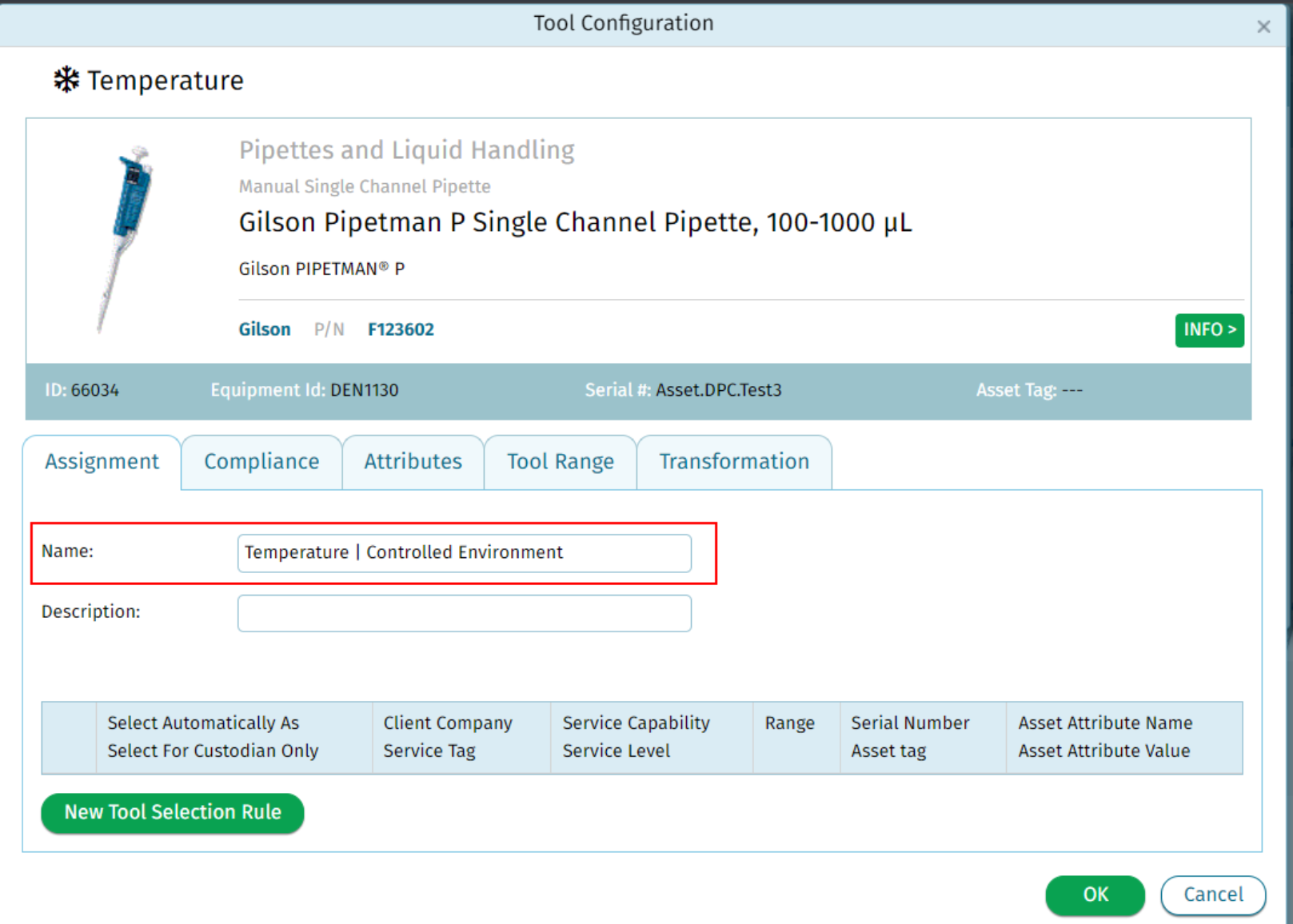
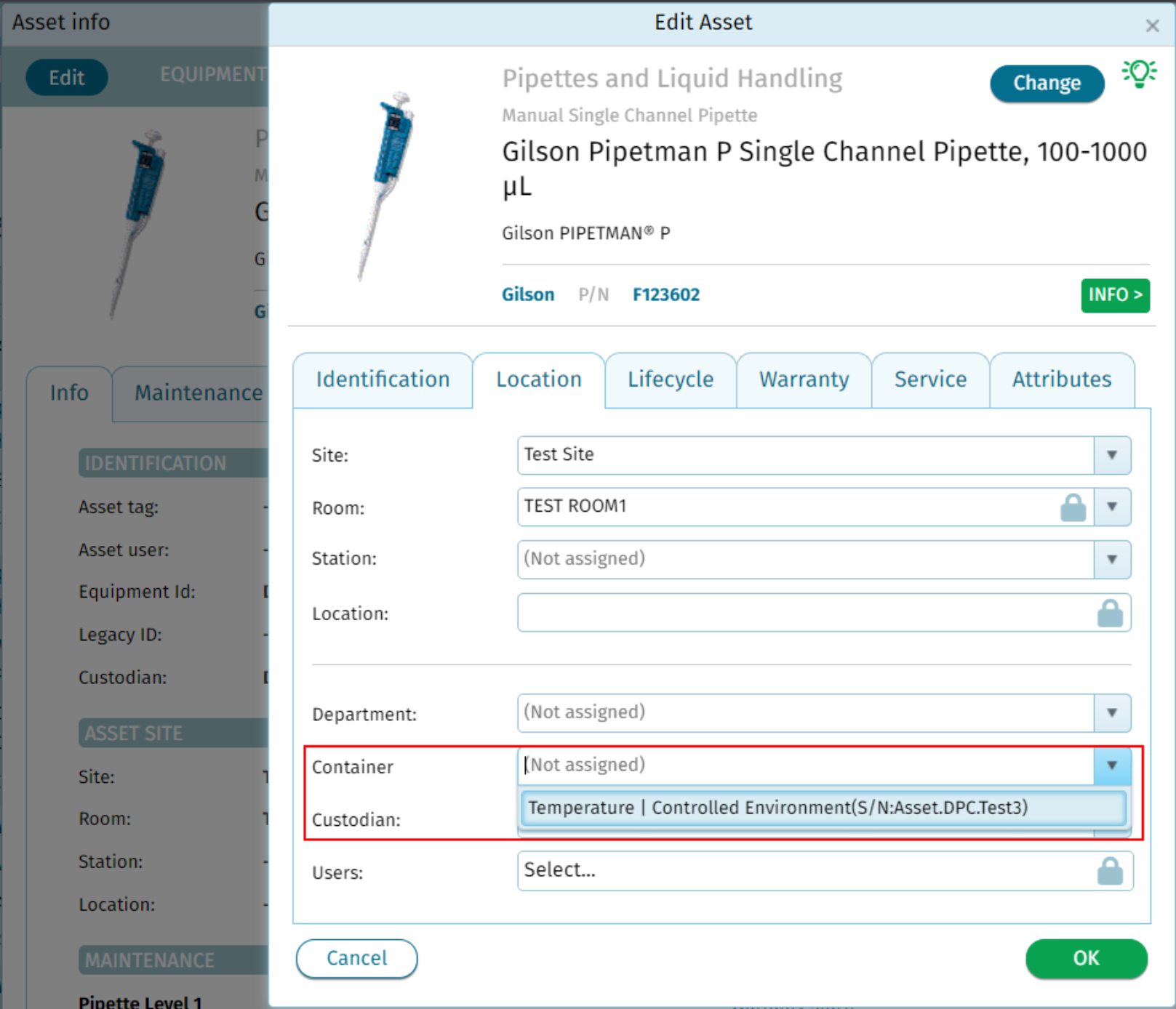
Did you find it helpful?
Yes
No
Send feedback Sorry we couldn't be helpful. Help us improve this article with your feedback.