Improved Tool Management
Tool Configuration is now available from the asset manager
To access the tool configuration from the asset manager, click on the tool icon of the asset. This will open the asset info "Role" tab. From here, you can modify the tool directly.
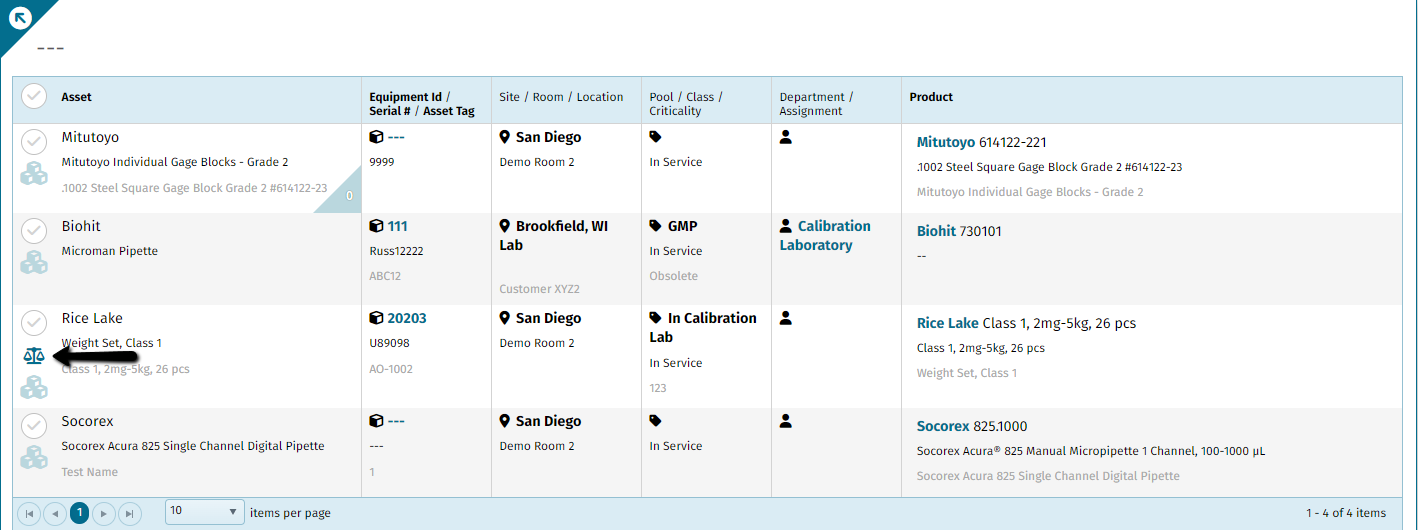
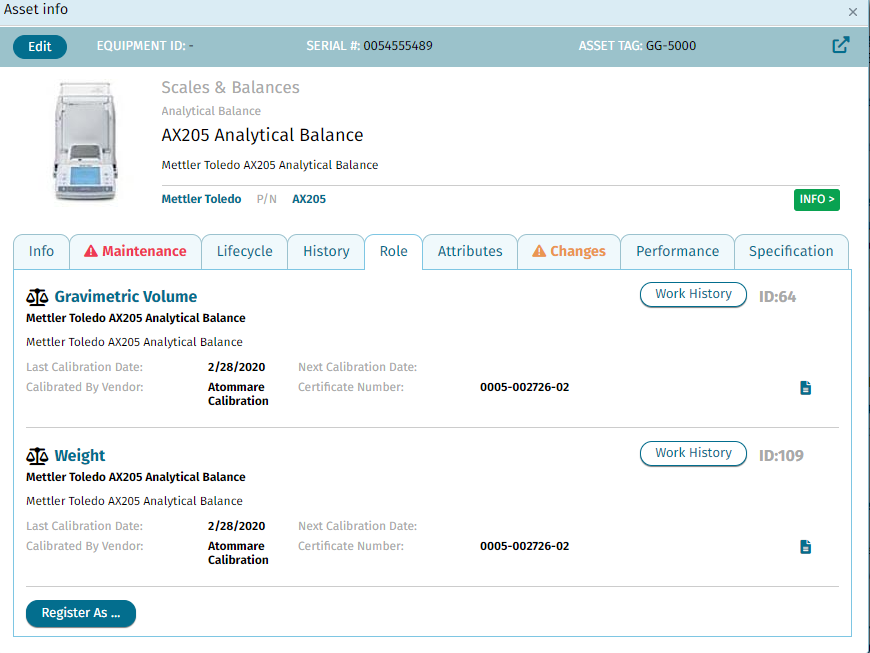
New Tool Role - Scientific Instrument
An asset in the Scientific Instrument role gains the properties of a tool (i.e. multiple ranges) but is not considered a tool. This role allows the asset to define different ranges and associate different calibration attributes to influence parameters depending on the measured/calibrated nominal value.
- Reference Standard
- Environment Sensor
- Controlled Environment
- *NEW* Scientific Instrument


Tool Roles now have custom attributes.
Tool role custom attributes can now be used in measurements and uncertainty calculations.

Tool Ranges can now be defined as Combinable Sets
Previously, Qualer couldn't accommodate tools with multiple components like weight sets.
Using the "Combine tool nominals to match measured value" tool application mode, the calculated nominal value can now be combined from one or more ranges/modes.

Furthermore, Qualer will automatically offer the best combinations of modes/ranges within the combined set to reach desired nominal value. The uncertainties of each item in a set (including attributes) can be exposed to the uncertainty engine as arrays to which different functions can be applied (I.E., SUM, AVG, RSS, or RMS).
Example: When tool ranges are used to identify individual weights in a set, these weights can now be combined to produce the desired weight. If our nominal was 5 grams, Qualer might offer a combination of weights 2 grams +2 grams +1 gram.
When calculating TAR (Tool Accuracy Range) with combined tool values, the smallest (worst) TAR value is used.
New Tools & Standards Tab
The calibration form has a new tab for Tools and Standards, from which you can monitor and add tools and reference standards for the work item.

Improved Work Order Management
Hysteresis support - Ascending/Descending Measurement Points
Hysteresis is the difference between measurements of the same nominal when approached from ascending or descending values. Qualer now supports repeating measurement points and calculating hysteresis in one of 5 modes:
- As Entered
- Descending-Ascending
- Ascending-Descending
Zero-Ascending-Descending
Zero-Descending-Ascending

Employee Dashboard - Work Orders can now be expanded to show Work Order Items
Technicians can now view all assets in a specific order without leaving their Employee Dashboard.

Order Due Date Indicator Updated
Orders containing multiple assets with different due dates display the nearest due date. Earliest Asset Due Date is indicated with a new "Fire" icon, as shown below.
New Measurement Parameter Custom Field - Lookup
The Lookup custom field allows you to create key-value pair dropdown selections in the measurement form. The dropdown will display keys, and the associated value will be populated into the custom field. To use this feature, define multiple dropdown options within "Valid Values" with the following format:
[Key]=[Value]

New Service Requirement Filter - Service Overdue
This filter in the asset manager shows assets that were added to work orders on time but became past due while being worked on or if it was neglected.

Select Service Level from Inside Measurement Form
Service level selection in the measurement form now appears in a popup window, allowing you to remain on the current measurement screen.

New Client Agreement Toolbox button - New Service Agreement
We added a new feature/button which will allow you to Create Service Agreements directly in the Client Agreements manager. Previously, this was only possible from the Client Manager.

Improved Uncertainty Engine
New Uncertainty Variables
Range, Delta, MaxHysteresis, and MinHysteresis can now be addressed in the uncertainty component definitions.- Range - the distance between Max and Min reading
- Delta - the distance from the mean to the furthest reading from the mean
- MaxHysteresis - the largest hysteresis value between ascending and descending measurements.
- MinHysteresis - the smallest hysteresis value between ascending and descending measurements.

New Array Variables
We added new array variables to accommodate a selection of multiple primary/secondary tools and combined tool ranges/sets. When multiple tools or ranges are selected, all individual attributes are returned as an array of values. Array functions can be applied to array variables to calculate the final value across the tool sets.

Example: Uncertainties of multiple tools can be combined as a sum.
- #ToolUncertainty
- #Tool2Uncertainty
- #ToolResolution
- #Tool2Resolution
- #Tool[attribute]
- #Tool2[attribute]
Note: The # signifies that an array of values is returned, and one of the following array functions must be applied.
Array Functions
We added the following array functions to summarize array values:
- SUM() - add up
- RSS() - root sum squares

- RMS() - root mean square

- MAX() - largest value
- MIN() - smallest value
- AVG() - average
Measurement Array Variables
- #Mean[SetName] - all point results within the specified set
- #StdDeviation[SetName] - standard deviations of all points in the set (if there is only 1 reading in each point, the standard deviation is not 0. The returned values should be -1 in this case)
- #Error[SetName] - all point errors (difference between result and nominal) in the specified set
- #Delta[SetName] - all point delta values in the specified set#Range[SetName] - all point range values in the specified set
- #Hysteresis[SetName] - differences between ascending and descending measurements for the same nominal point. If hysteresis is not enabled, the array will be empty.
Asset/Unit Under Test (UUT) Variables
When asset is registered as a scientific instrument with multiple ranges, the following variables are returned based on the selected asset range.
- UUT Resolution
- UUT Accuracy
- UUT Uncertainty
- UUT Attribute [Attribute Name]

