Service Agreements Module Improvements
Updated Service Agreements allow to treat a collection of assets as a single scheduled service.
Agreement Asset display
Service Providers can now see what clients’ assets are under a service agreement from Service>Manage Clients> select the Client> Assets.


You can also click on the New Service Order button to be able to generate a work order with all assets under the selected agreement:

Agreement orders Auto-generation
When an agreement becomes due on a maintenance plan with auto-generation turned on, an order should be generated with all assets linked to that service plan in the agreement.
Service-centric Service Agreements
The current implementation of the agreement is asset-centric. One can have different assets on different schedules, and with different prices. In the spirit of simplification, a new agreement view is designed to be service-centric.
The top section of the agreement represents common fields and optional custom fields, which can be configured via Administration->Configuration->Custom Attributes (selected scope - Client Agreement)

The top section of the agreement represents common fields and optional custom fields, which can be configured via Administration->Configuration->Custom Attributes.
Once agreement is accepted, most fields become read-only. The New Service Order button appearing in the header allows the creation of a new work order with all assets in the agreement.

Each agreement contains one or more service plans, which are listed after the header:
 Configuration of the Service Interval
Configuration of the Service Interval
When the agreement is in Editing mode, the first section of the service plan allows configuring service intervals. Service Interval can be defined directly in the agreement or reference an existing Maintenance Plan by clicking on the Set Schedule button.

In either case, the underlying connection is to a maintenance task with all its capabilities:
- Flexible intervals (excluding conditional rules)
- Automation settings
- Vendor selection
- Service levels and options
The next Service Date is taken from the Agreement Asset forecast but can be changed at any time.
In a quite simple case, only the Next Service Date can be entered, which will make the agreement due on this date. This date can be shifted manually or just left alone if the agreement is only for a single service.
All assets on the agreement become due at the same time based on the defined interval. Effectively the agreement acts as a "combined asset" and appears in all lists as one yellow pseudo-asset:
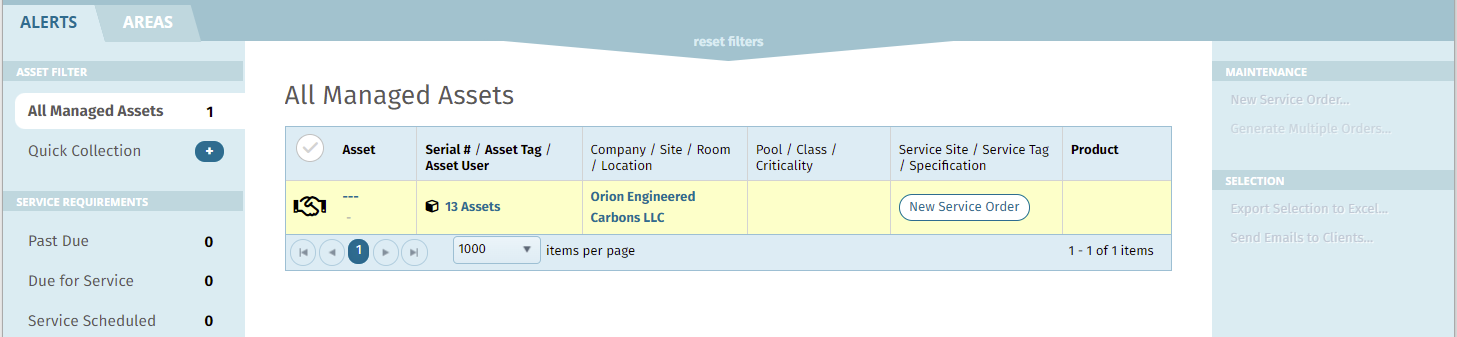
Specific client assets can be added to the agreement either immediately or at a later stage. It is possible to specify the number of covered assets before actual assets are added. When assets are added, the number of assets is verified against the number of covered assets and a warning is displayed if excessive assets are added.

Additionally, it is possible to limit the agreement to specific product types. Limitation works only after it is set. If some assets of unsupported types were already added, they are retained until removed manually.
The actual asset counter should link to the client asset manager filtered down to specific agreement assets.
Agreement Limits
An agreement can be limited either to the total contract value or to the number of service calls. When the agreement limit is reached, a warning will be displayed in the next work order based on the agreement.

Agreement Pricing
In addition to inheriting pricing from the associated service price list, agreements can define a static per-item charge, which takes precedence over other price lists. If a per-item charge is defined here, it will be used for all assets linked to this service plan regardless of any other price lists.

Additionally, a master template can be linked to the agreement, which may contain other pre-defined charges.

The linked template also allows to define other behaviors, like tasks and automatic notifications, for which shortcuts are displayed:

When a master template is defined in the master agreement, it is automatically assigned to the work order based on this master agreement.
Master agreements at a work order level
Similarly, to be able to select a Master Template at the order level, now users will be able to select a Master Agreement at the order level.
The master agreement should be selected automatically if the current client has only one active agreement in the current time period.
When a Master Agreement is selected, the following things should happen:
Primary and secondary PO are populated from the master agreement

The selected Master Agreement will be displayed in the header. If no agreement is selected, a clickable empty link ("---") will be displayed. Clicking on the agreement or empty link should bring up a popup with the selection of the agreements that are active (not expired) for this client. There is also an option to remove the master agreement from the order.


The price list for order-level charges is assigned from the first item in the master agreement
The Pick From Assets dialog now has an additional tab "Master Agreement" that displays all assets linked to the master agreement.

Rename Service Site to Service Hub
The Service Site now has a new name - “Service Hub” across the whole Qualer platform:
Work Orders
Work Items
Work Calendar
Managed Assets
Manage Clients



